Exness Mobile App for Trading
Home » Mobile App
The Exness mobile application provides traders with a portable gateway to financial markets. This comprehensive guide explains how to set up and use the Exness app effectively, covering everything from installation to advanced trading functions.
Getting Started with the Exness Mobile App
The Exness mobile application works on both Android and iOS devices, giving traders the freedom to manage their accounts from anywhere. Download options include official app stores and direct installation from the Exness website.
System Requirements
Before installing, check if your device meets these technical specifications:
Operating System | Minimum Requirements |
Android | Version 6.0+, 2GB RAM, 100MB storage |
iOS | Version 11.0+, 1GB RAM, 100MB storage |
Proper system requirements ensure smooth operation without performance issues. Each version receives regular updates to maintain security and functionality.
Installation Process
Installing the Exness mobile app follows a straightforward process depending on your device type:
For Android devices, two installation methods exist. The simplest approach involves visiting Google Play Store, searching for “Exness”, and tapping the install button. Alternatively, download the APK file directly from the Exness website and manually install it after enabling installation from unknown sources in your security settings.
iOS users must use the App Store for installation. Navigate to the App Store, search for “Exness”, and tap “Get” to begin the download and installation process. The system handles the installation automatically once approved.
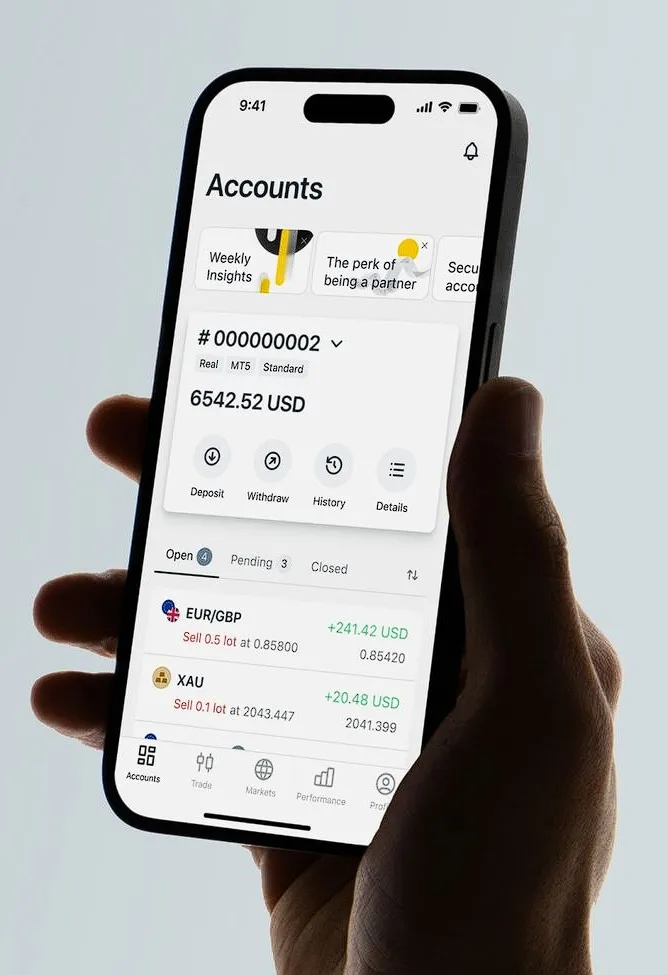
Account Setup and Login
After installing the app, you’ll need to set up your account to begin trading. This requires creating credentials if you’re new to Exness or entering existing login information.
Registration for New Users
New users need to complete a registration form with basic information:
- Open the app and select “Create Account”
- Enter your country of residence
- Provide a valid email address
- Create a strong password
- Complete verification if required
The registration process takes approximately 2-3 minutes. Once complete, you’ll receive confirmation via email with account details.
Logging In to Existing Accounts
Existing Exness clients can access their accounts using their established credentials:
- Launch the mobile application
- Enter your registered email or account number
- Input your password
- Select your preferred server if applicable
- Tap “Login” to access your account dashboard
The app supports biometric authentication on compatible devices, allowing fingerprint or face recognition for faster future logins without manually entering credentials.
Navigating the Mobile Interface
The Exness mobile app features an organized interface designed for efficient trading on smaller screens. Understanding the layout helps navigate between functions quickly without unnecessary scrolling.
The main dashboard shows account summary information including balance, equity, and active positions. Navigation elements appear at the bottom of the screen as persistent tabs for quick access to primary functions.
The quotes section displays current prices for available instruments organized by category. Tap any instrument to view detailed information or open a trading ticket. Price charts appear with adjustable timeframes when viewing specific instruments.
Account management functions reside in the profile section, accessible from the main menu. This area contains deposit/withdrawal functions, settings, and customer support access.
Trading Operations on Mobile
The mobile application supports complete trading functionality, allowing execution of various order types and position management directly from your device.
Opening Positions
To open a new position through the mobile app:
- Select your desired trading instrument from the quotes section
- Tap the trade button to open the order form
- Choose order type (market, limit, stop)
- Set volume size using the lot selector
- Add stop loss and take profit levels if desired
- Confirm the order by tapping “Buy” or “Sell”
The app processes orders with the same execution quality as desktop platforms. Market orders execute immediately at current prices, while pending orders activate when specified conditions occur.
Managing Active Positions
Active positions appear in the “Positions” tab, displaying current status and performance metrics. Each position entry shows:
- Instrument name
- Direction (buy/sell)
- Entry price
- Current price
- Floating profit/loss
- Stop loss and take profit levels
To modify an existing position, tap the position entry to access management options. Available actions include modifying stop loss/take profit levels or closing the position entirely. Partial position closures allow risk reduction while maintaining market exposure.
Market Analysis Tools
The mobile application includes analysis capabilities for informed trading decisions while away from your desktop.
The charting module supports multiple timeframes from 1-minute to monthly intervals. Various chart types (candlestick, line, bar) help visualize price action according to trading preferences. Technical indicators can be added from the chart settings menu, with popular options including moving averages, oscillators, and volume analysis tools.
Real-time quotes update continuously when connected to the internet, ensuring current market data for decision-making. Economic calendars highlight upcoming market events that might impact instrument prices, with notification options for important announcements.
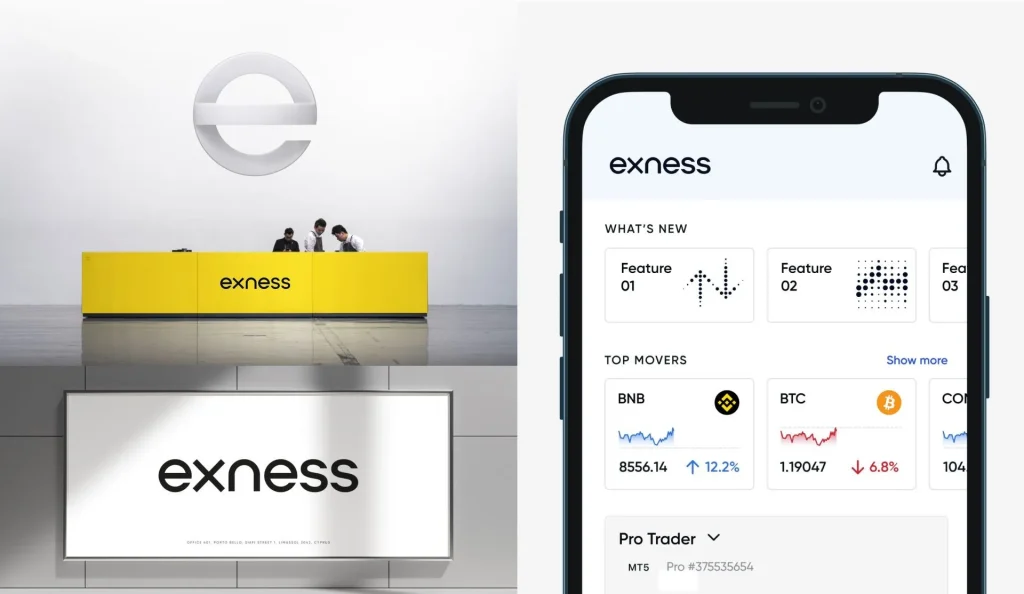
Account Management Functions
The Exness mobile app allows complete account management without requiring desktop access.
Deposits and Withdrawals
Financial operations function seamlessly through the mobile interface:
For deposits, navigate to the “Deposit” section, select your preferred payment method, enter the amount, and follow the verification steps. The system processes most deposit methods instantly, with funds appearing in your account immediately.
Withdrawal requests work similarly – select “Withdraw”, choose your payment method, enter the amount, and confirm the transaction. Processing times vary by payment method, with some options completing within minutes while others may require several business days.
Account Settings and Security
Security management options include:
- Password changes
- Two-factor authentication setup
- Login notification preferences
- Biometric authentication toggle
- Session timeout settings
Account verification can be completed entirely through the mobile app by submitting required documents using your device’s camera. The verification process typically requires proof of identity and residence, with detailed instructions provided in the relevant section.
Additional Features
The mobile application includes several supplementary functions beyond basic trading capabilities.
Push notifications keep traders informed about market movements, account status changes, and executed orders even when not actively using the application. Notification preferences can be customized in the settings menu to filter alert frequency.
Multiple account management allows switching between different trading accounts without logging out. This helps separate trading strategies or manage accounts with different parameters from a single interface.
Language settings support numerous options with complete localization of the interface. The application automatically detects your device language but allows manual selection through the settings menu.
Troubleshooting Common Issues
Mobile applications occasionally encounter technical challenges that require resolution.
If experiencing connection problems, verify your internet connection strength and stability. Switch between WiFi and mobile data to determine if the issue relates to a specific network. Restarting the application often resolves temporary connectivity problems.
Login difficulties typically stem from credential mismatches or server selection errors. Double-check your login details and ensure you’ve selected the correct server for your account type. The “Forgot Password” function helps recover access when necessary.
For app performance issues, check if your device meets the minimum requirements. Close background applications to free system resources, or reinstall the application if persistent problems occur. Regular updates ensure you have the latest version with all bug fixes.
FAQ: Preguntas Frecuentes
Can I use the same account on mobile and desktop platforms?
Yes, your Exness account credentials work across all platform versions. Any changes made on the mobile application synchronize with desktop platforms and vice versa. This provides seamless transition between devices without affecting account status or trading positions.
Does the mobile app consume significant data bandwidth?
The Exness mobile application optimizes data usage through compression techniques. Under normal trading conditions, the app uses approximately 5-10MB per hour when actively monitoring markets. Chart loading initially requires more data, but subsequent updates consume minimal bandwidth. The application can be configured to use less data through quality settings in the app preferences.
Is it possible to trade using multiple monitors or split-screen mode?
Android devices supporting multi-window functionality allow the Exness app to operate in split-screen mode alongside other applications. This enables monitoring news sources or analysis tools while trading. iOS devices with newer versions support slide-over and split-view functionality for similar multi-tasking capabilities. However, for comprehensive multi-screen trading, desktop platforms offer more extensive options.
How secure is trading through the mobile application?
The Exness mobile application implements multiple security layers including encrypted data transmission, secure local storage, automatic session timeouts, and optional biometric authentication. The same account protection mechanisms apply regardless of the platform used. Two-factor authentication adds an additional security layer when enabled, requiring verification beyond password entry for sensitive operations.

