Exness Web Terminal
The platform balances accessibility for beginners with sufficient analytical depth for experienced traders. Users can analyze markets, execute trades, and manage portfolios through a single interface regardless of their location.

Requirement | Specification |
Web Browser | Chrome, Firefox, Safari, Edge (latest versions) |
Internet Connection | Stable broadband connection |
Operating System | Any OS supporting modern browsers |
Memory | 2GB RAM recommended |
Screen Resolution | 1024×768 or higher |
Accessing the Web Terminal
- Log in to your Exness Personal Area
- Navigate to "My Accounts" section
- Find your trading account and click "Trade"
- Select "Web Terminal" and click "Open terminal"
Interface Layout and Customization
The Web Terminal interface includes Market Watch for instrument listings, Chart Area for price graphs, Order Panel for trade execution, Trade History for completed transactions, Open Positions for active trades, and Account Information showing balance and margin details.
Traders can personalize their workspace by choosing between light and dark themes, adjusting chart timeframes, selecting chart types (candlestick, line, bar), adding technical indicators, applying drawing tools, and saving custom templates.
Chart Analysis Tools
The platform provides comprehensive chart analysis capabilities with multiple chart types including candlestick, line, bar, Heiken Ashi, Renko, and Point and Figure formats.Over 100 technical indicators span categories including trend indicators (Moving Averages, MACD), oscillators (RSI, Stochastic), volume indicators (OBV, Money Flow Index), and volatility indicators (Bollinger Bands, ATR).
The platform includes more than 50 drawing tools for trend lines, Fibonacci retracements, Gann tools, Elliott Wave markers, and support/resistance levels, each with customizable parameters.
Order Types and Execution
To place a market order, select an instrument, click "New Order," choose "Market" type, enter volume, set optional Stop Loss and Take Profit, then click "Buy" or "Sell." Active orders can be modified by selecting the position and adjusting parameters as needed.
Risk Management Features
One-Click Trading enables rapid execution in fast markets. This feature reduces execution time but requires careful handling to prevent unintended trades. The default trade size can be preset in the platform settings.
Account Management
The history section shows closed trades with entry/exit prices, profit/loss amounts, duration, and associated costs. Traders can filter history by date, instrument, or trade type, and export data for external analysis.
Advanced Features
The integrated economic calendar displays upcoming market events including central bank announcements, economic data releases, earnings reports, and political developments, each with impact assessments and forecast values.
Troubleshooting Common Issues
For connection problems, verify internet connectivity, clear browser cache, disable VPN services, and try alternative browsers. Display issues typically resolve by updating browsers, enabling hardware acceleration, or reducing open charts.
Order execution delays may result from internet speed issues, high market volatility, or browser resource limitations. Most issues resolve with browser refresh or by switching to alternative browsers.
Security Measures
Comparing Web Terminal with Other Platforms
Feature | Web Terminal | MT4 | MT5 |
Installation | Not required | Required | Required |
Cross-platform | Yes | Limited | Limited |
Custom Indicators | Limited | Extensive | Extensive |
Automated Trading | No | Yes | Yes |
Mobile Access | Browser-based | Dedicated app | Dedicated app |
Chart Tools | 50+ | 30+ | 40+ |
Technical Indicators | 100+ | 30+ | 40+ |
Market Depth | Available | Limited | Advanced |
Trading Examples
For breakout trading, identify consolidation patterns, place pending orders above resistance and below support, set appropriate risk parameters, and wait for price action to trigger one of the orders. Once triggered, monitor the position and adjust as needed.
Tips for Optimal Performance
Traders should balance the number of open charts and indicators to maintain platform responsiveness, especially on devices with limited processing power. During high-volatility market periods, simplifying your workspace improves execution speed.
Educational Resources
Conclusion
From basic order execution to complex technical analysis, the terminal accommodates different experience levels and trading preferences. Its intuitive design and customization options allow traders to create workspaces tailored to their specific requirements.
The platform ensures consistent access to global markets whether trading from home, office, or while traveling. By understanding the features outlined in this guide, traders can effectively implement strategies across multiple asset classes through this versatile trading solution.

